Getting Started with SAFR Platform on Linux
- SAFR Platform Contents
- Prerequisites
- Download and Install the SAFR Platform
- Check Server Status
- Connect Remote Desktop Clients
The computer used for the first installation of SAFR Platform acts as the primary server for the entire SAFR system. The primary server acquires a SAFR license that is then restricted to that machine (see Licensing for details). Any additional instances of SAFR Server you install under the same SAFR account must be configured as secondary servers for the purposes of load balancing or redundancy and are linked to the primary server as described in Large Scale Deployments.
SAFR Platform Contents
The Linux SAFR Platform installation includes the following:
- SAFR Server: Includes the recognition engine, event server, and several databases. The databases contain stored enrolled face images, the identity information for the stored faces, and recognition events that have been generated by the SAFR system.
- Web Console: Provides web-based access to the SAFR system. As such, the Web Console can be used to generate analytical reports, monitor video camera feeds, register users, view recognition events, and more.
- ARES: Actions Relay Event Service (ARES) is a cross-platform Java application that acts as the event listener that dispatches configured actions in response to events. ARES can provide replies on any event handled by the client that originates an event and is normally installed as a service when either SAFR Platform or SAFR Edge are installed. It is constantly active and is automatically started by the operating system on power-up.
- Video Recognition Gateway Administration (VIRGO): Receives video feeds from one or more cameras, recognizes and tracks faces in those video streams in real time, generates tracking events, and sends events to an event server.
Prerequisites
Before you begin the installation, ensure that you have the following prerequisites:
- SAFR Local Account: If you’re not sure which account type you have, go to the Download Portal. If SAFR Platform is listed among the downloads, then you have a SAFR Local Account.
- System requirements: Ensure that your system meets the minimum system requirements listed here.
- An up-to-date SAFR License: See Licensing for information about SAFR Licenses.
- An Internet connection: Even if you plan on operating your SAFR system offline, you’ll need to have the system connected to the Internet when you first install SAFR Platform so that the SAFR Server can acquire a license from the SAFR License Server.
- SSL certificate: SSL certificates are required if you want your SAFR Server to support HTTPS connections. If you don’t care if HTTPS connections are supported, this prerequisite may be skipped. See SSL Certificate Installation for information about how to get an SSL Certificate.
Note: There are 2 situations where SAFR requires that your server support HTTPS connections:- iOS Devices: The iOS Mobile client can only connect to the SAFR Server over HTTPS, so you must obtain an SSL certificate if you want to run the Mobile client on any iOS devices.
- Additional SAFR Servers: SAFR Servers can only connect to each other over HTTPS, so you must obtain an SSL certificate if you want to install additional SAFR servers. Additional SAFR Servers are used when you want to scale your SAFR system beyond the procesing capacity of a single machine. See Large Scale Deployments for additional information.
Download and Install the SAFR Platform
To download and install SAFR Platform on Linux, do the following:
Go to the SAFR Download Portal and enter your SAFR Local Account credentials.
On the download page, go to SAFR Platform and select Linux from the drop-down menu to the right.
Note: If you want to install SAFR Platform on NVIDIA Jetson system, you should instead select Jetson from the drop-down menu.Right-click the Download button for your preferred Linux distribution and select Copy Link Address.
Download the file to your local machine. The following is an example cURL request which will accomplish this:
url -L -o safrinst.sh '<your copied link address>'After the SAFR Platform installer is downloaded use chmod to make the downloaded file executable, if necessary.
Run the installer program.
The default SAFR port assignments sometimes conflict with other software port assignments. If a port conflict occurs, you’ll see this error message:
Updating SAFR service port configuration Enter new ports, or press enter to accept default.You will be prompted to reconfigure your conflicted port values, one by one, until all conflicts are resolved.
CoviHTTP (8081):The number in parenthesis is the current (i.e. conflicted) port number assignment.
If you enter an invalid value, (e.g. FRED) you will receive the error message
Invalid response: FRED - Enter integer value between 1024 and 65535.You’ll then be prompted to enter a different port number.
If you enter a port number that’s also conflicted, you’ll receive the error message
Port 1234 is already in use by CoviHTTPYou’ll then be prompted to enter a different port number.
The Platform installer will then restart and the new port values will be used. You can find the modified safrports.conf file at
/opt/RealNetworks/SAFR/.
After it finishes, the installer exits. Your SAFR Server is now running as a collection of background services and is ready for use.
Check Server Status
To check the status of your SAFR Server, run the check script by executing the following command: /opt/RealNetworks/SAFR/bin/check. The script displays the status of all SAFR services. The following screenshot shows a server installation with healthy statuses for all its services:
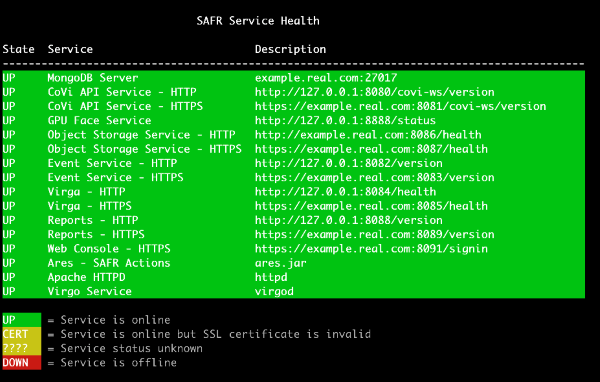
Connect Remote Desktop Clients
Desktop clients that are installed on Windows or macOS machines need to be configured to connect with the primary server. Clients that aren’t connected to a server are nearly useless and have very limited functionality.
To connect a remote Desktop client, do the following:
- On the remote machine download and install either SAFR Desktop or SAFR Edge for your OS from the Download Portal.
- Start the Desktop client. If prompted, cancel the camera login screen. Also cancel the SAFR Account login if it is displayed.
- Click Tools > Preferences. On the Account tab, enter your user identifier and password for your SAFR Local Account.
- Select SAFR Custom from the drop down menu of the Environment setting. Do one of the following:
Note: If you customized ports when installing SAFR Server, use the customized port values instead of the values listed below.- If you are running the server without an SSL certificate, enter the following in the associated fields, substituting the server URL for localhost:
- CoVi Server: http://localhost:8080/covi-ws
- Event Server: http://localhost:8082
- Object Server: http://localhost:8086
- VIRGA Server: http://localhost:8084
- If you are running the server with an SSL CERT, enter the following in the associated fields, substituting your server’s hostname for localhost:
- CoVi Server: https://localhost:8081/covi-ws
- Event Server: https://localhost:8083
- Object Server: https://localhost:8087
- VIRGA Server: https://localhost:8085
- If you are running the server without an SSL certificate, enter the following in the associated fields, substituting the server URL for localhost:
- Click OK to save the preference changes.