SAFR-Milestone Integration Guide
Integrated SAFR-Milestone is only available on Windows.
Integrating SAFR’s facial recognition and analysis capabilities into Milestone enables you to use SAFR’s video feed information overlays within Milestone camera video feeds, thus making it much easier to quickly and accurately separate unknown people from authorized people from known threats. You’ll also have immediate access to additional infomation such as age, gender, sentiment, name, company, known associates, or any other configurable information you want to create.
Integrating the two systems also allows SAFR’s information about individuals to trigger Milestone alerts and other actions within the Milestone system. Milestone’s metadata within bookmarks are enriched with SAFR’s additional information, allowing you to more easily find relevant bookmarks.
This page discusses how to install and configure SAFR and Milestone so that the two systems are properly integrated. The SAFR-Milestone Operation Guide discusses how to operate the integrated systems.
Integration Overview and Requirements
A typical deployment requires the following:
- A machine running Milestone XProtect. (Bookmarks are only supported on XProtect Expert and Corporate.)
- Machines running Milestone XProtect Smart Client and Milestone Admin Tool for monitoring and administration of Milestone.
- One or more machines running the SAFR Desktop client to process videos.
- If you’re doing a SAFR local deployment, you’ll also need a machine running SAFR Server. SAFR Server can run on the same machine as one of the Desktop clients, provided the host machine meets the system requirements.
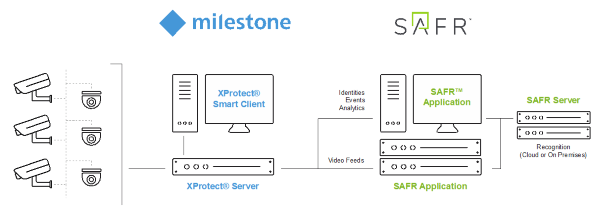
Cameras are connected to Milestone XProtect. SAFR can then connect to Milestone XProtect to perform analysis of the video and add overlays. Depending on the number of cameras you need, one or more machines can run the SAFR Desktop client, with each client processing multiple video feeds. SAFR processes the video and returns information to Milestone to overlay the video feeds and generate events. The SAFR Desktop client is also used to perform various management activities.
System Requirements
Milestone has the following requirements:
- Milestone XProtect 2019 R1 or later must be installed.
- Each camera connected to Milestone requires a Milestone license.
- For each camera connected to Milestone on which you want to run SAFR overlays, you’ll need a second Milestone license. Thus, each Milestone camera running SAFR overlays requires 2 Milestone licenses total.
SAFR has the following requirements:
- Each camera running SAFR must have a SAFR license.
- Each machine running the SAFR Desktop client must meet the following requirements:
- The Desktop client must be version 1.4.142 or later.
- The system requirements described here.
- Local SAFR deployments require at least one machine running SAFR Platform 1.4.140 or later.
- Each machine running SAFR Platform must meet the system requirements described here.
Install and Configure Milestone XProtect
Download and install the latest Milestone installer package from the Milestone Download Portal.
To create a SAFR user in Milestone and set its permissions, do the following:
- Add a SAFR user (e.g.
safr-roles) in the Milestone XProtect Management Client by going to the Site Navigation pane and selecting Security > Roles. - Highlight Administrator in the Roles pane.
- At the bottom of the GUI click Users and Gr and then Add. (Select Basic to add the
safr-roles.) - After
safr-rolesis created, add the required SAFR camera permissions to the role in the Milestone XProtect Management Client by going to the Site Navigation pane and selecting Security > Roles. - Select Operators in the Roles pane at the bottom of the GUI Overall Security.
- From Role Settings > Camera, check-off Allow for the following check boxes:
- Read
- View Live
- Create bookmarks (only available on XProtect Expert and Corporate)
- Read bookmarks (only available on XProtect Expert and Corporate)
- Edit bookmarks (only available on XProtect Expert and Corporate)
- Click Save to save the changes.
Update Milestone XProtect Operator Permissions
To enable the Milestone operators to view SAFR-created overlays, update the Operator role (or the role you are using to log into the Milestone XProtect Smart Client) to allow display of live metadata.
- Set Operator role permissions in the Milestone XProtect Management Client > Site Navigation pane > Security > Roles. Click Operator > Overall Security. From Role Settings > Metadata, edit by selecting Allow for the Live check box.
- Save the changes.
Note: Overlays are not visible if the live permission is not added to the Operator role.
Install and Configure SAFR
- From the SAFR Download Portal, download and install either SAFR Platform or SAFR Edge, depending on your deployment type. Make sure to select the Milestone VMS extension install option.
- Start the Desktop client and go to Tools > Preferences.
- Click the Milestone tab.
Note: If the Milestone Preferences tab is not displayed, it’s possible that you didn’t select the Milestone VMS Extension when you installed SAFR. - To connect to the Milestone XProtect server and enable access to the cameras connected to Milestone server enter the following.
- Username: SAFR user created when you installed and configured Milestone above. (e.g.
safr-roles) - Password: Password created for the SAFR user.
- If you created the user (in this example
safr-roles) as a Windows user versus basic user, check the “Windows credentials” box. - Directory: IP address or domain address of server running Milestone XProtect. If all in one server for a small deployment or PoC, “localhost” should work.
- Username: SAFR user created when you installed and configured Milestone above. (e.g.
See the Operation Guide for a complete description of the settings on the Milestone Preferences tab.
Customizing Ports for SAFR Server Services
For smaller deployments in which you want to run both SAFR and Milestone XProtect on the same machine, you must customize the port assignments in SAFR to ensure SAFR and Milestone XProtect do not conflict.
SAFR uses the following ports by default:
- COVI: 8080
- Event: 8082
- VIRGA: 8084
- CVOS: 8086
To customize ports, do the following:
- Stop or disable any conflicting software using the required ports.
- Install the SAFR Platform.
- Open Notepad as Administrator and open
C:\Program Files\RealNetworks\SAFR\safrports.conf. - Edit any conflicting ports to new values. (e.g. CoviHTTP=18080)
- Run
C:\Program Files\RealNetworks\SAFR\bin\configure-ports.bat. Running this batch script stops, reconfigures, and re-starts SAFR services. - Run
C:\Program Files\RealNetworks\SAFR\bin\check.bat.check.batdisplays the new port settings.
Verify your Connection
To verify successful connection to the Milestone system, open the Preferences > Camera tab. Cameras connected to the Milestone system should be visible. All cameras connected to the Milestone system have a Milestone prefix in their names.