VIRGO for Windows
A modified version of VIRGO has been implemented for use with Windows machines. VIRGO for Windows has been designed to be managed by the Windows Desktop client, although the Web Console can also be used to manage VIRGO for Windows. Unlike regular VIRGO, VIRGO for Windows can’t be managed by VIRGA, as VIRGA doesn’t run on Windows.
Using VIRGO for Windows, a VIRGO daemon can be created and attached to any camera feed currently connected to the Windows Desktop client. Attaching a VIRGO daemon allows you to monitor the video feed even if the Desktop client is closed. (If you don’t create and attach a VIRGO daemon to the camera feed, then the camera feed stops being monitored when the Desktop client is shut down.) Note that using the VIRGO daemon to monitor the video feed uses slightly more resources than using the Desktop client to monitor it.
Create a VIRGO Daemon Video Feed
To create a video feed, do the following:
- Connect a camera to your SAFR system, then connect a video feed to your Desktop client, as described here.
- Within the Desktop client, go to Tools -> Video Feeds Status.
- Click the Configure button on the video feed you just connected. You’ll be shown a screen that looks like this:
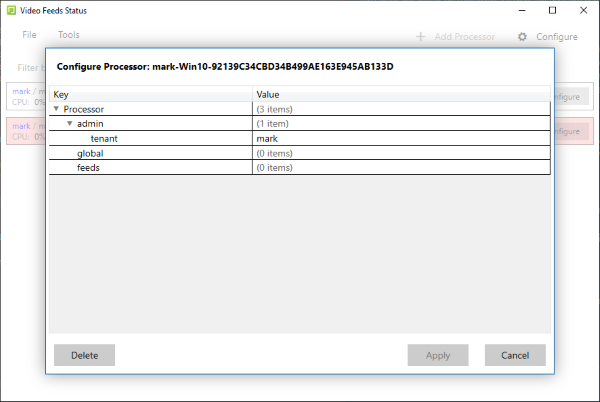
- When you hover your mouse over the feeds entry, you’ll see a + button and a - button. Click the + button to create a VIRGO daemon. You’ll be prompted for the following information:
- Feed Name: Enter any name for the video feed you wish.
- Camera: Select the camera from the drop-down menu that is providing the video feed.
- Mode: Select the video processing mode from the drop-down menu that you want the VIRGO daemon to operate in. For a description of the video processing modes, see here.
- Apply Mode Customizations from Preferences: Enable if you want the Desktop client preferences applied to the new VIRGO daemon.
- After you press the Add button, the VIRGO daemon will be created. Note: At this point, the VIRGO daemon exists independently of both the Desktop client and the video feed that you cloned to create the daemon.
Manage the Video Feed
The created video feed behaves similarly to VIRGO video feeds that you might create on macOS or Linux machines. Specifically, the following behavior patterns are true for VIRGO for Windows video feeds:
- The feed is not affected by subsequent changes to preferences made within the Desktop client. If you change a preference within your Desktop client, that change is not cloned to the existing VIRGO video feed(s).
- Feeds continue running and processing their video streams regardless of whether or not the Desktop client is running or not.
- If you shut down your machine, the video feed will try to restart itself whenever your machine is turned on again.
To manage the video feed, do the following:
- Within either the Windows Desktop client or within the Web Console, open the Video Feeds Status window. If you named your video feed SomeFeed, you’ll see a screen such as the following within your Desktop client:
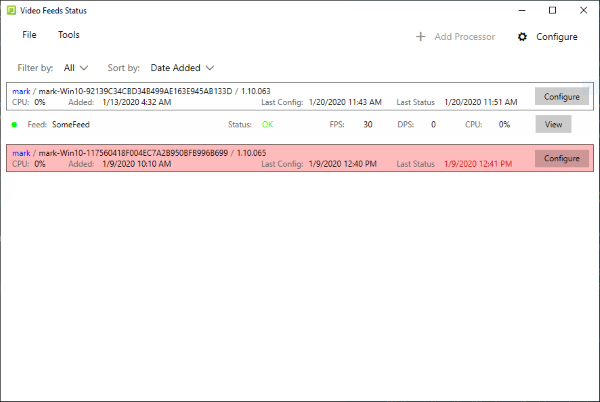
- You can view the video stream being processed by clicking the View button.
- To terminate the feed, do the following:
- Click the Configure button. You’ll see a screen that looks like this:
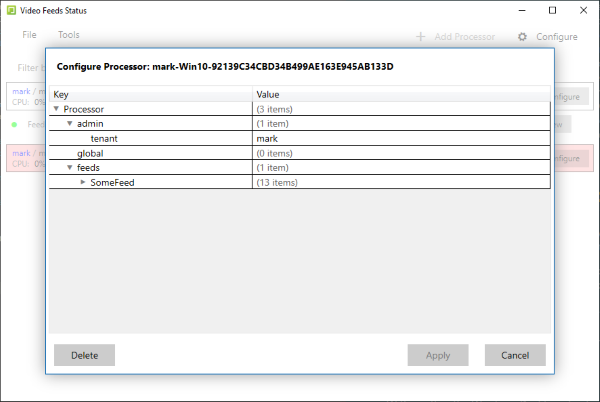
- When you hover your mouse over the feeds entry, you’ll see a + button and a - button. Click the - button.
- Click the Apply button. At this point, the feed will be terminated. Note: If you click the Cancel button, the feed termination is undone and the feed will continue operating.
- Click the Configure button. You’ll see a screen that looks like this: