Manage Users Preferences
The Manage Users Preferences tab allows you to change your password, add or remove users, and edit users’ access levels.
All users can change their own password by clicking on the Change Password button. Administrators can also use this button to change the passwords of other users in their tenant, while super administrators can change the passwords of any other user. This can be useful when a password reset is needed.
Administrators can change other users’ roles within their tenant by clicking on the Change Role button, while super administrators can change any user’s role.
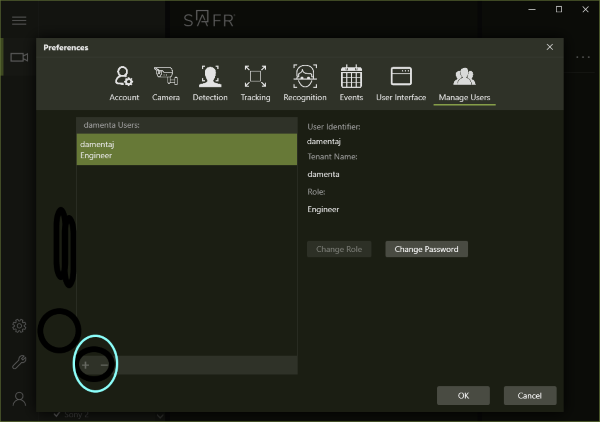
Administrators and super administrators can click the + button to add a new user. Similarly, administrators can click the - button to delete a user in their tenant, while super administrators can click - to delete any user.
User Roles
Every user account has a user role assigned to it, which determines the access priveleges granted to the user. The following user roles are defined:
- Super Administrator: Super administrators can manage all users and data across all tenants. This role is only available to local deployments; in cloud deployments SAFR administrators adopt the role of super administrators, by design, since the SAFR engineering team is responsible for managing the SAFR Servers for cloud deployments. Super sdministrators have the following access rights:
- READ_PRIVILEGE
- WRITE_PRIVILEGE
- DELETE_PRIVILEGE
- CONFIG_PRIVILEGE
- ACCOUNT_PRIVILEGE
- ACCESS_PRIVILEGE
- READ_EVENT_PRIVILEGE
- WRITE_EVENT_PRIVILEGE
- SUPER_READ_PRIVILEGE
- SUPER_WRITE_PRIVILEGE
- SUPER_DELETE_PRIVILEGE
- SUPER_CONFIG_PRIVILEGE
- SUPER_ACCESS_PRIVILEGE
- SUPER_READ_EVENT_PRIVILEGE
- SUPER_WRITE_EVENT_PRIVILEGE
- LICENSE_RETRIEVAL_PRIVILEGE
- Administrator: Administrators can manage all users and data within their tenants. Administrators have the following access rights:
- READ_PRIVILEGE
- WRITE_PRIVILEGE
- DELETE_PRIVILEGE
- CONFIG_PRIVILEGE
- ACCOUNT_PRIVILEGE
- ACCESS_PRIVILEGE
- READ_EVENT_PRIVILEGE
- WRITE_EVENT_PRIVILEGE
- Engineer: Engineers can manage all data stored in their tenants. Engineers have the following access rights:
- READ_PRIVILEGE
- WRITE_PRIVILEGE
- DELETE_PRIVILEGE
- CONFIG_PRIVILEGE
- ACCOUNT_PRIVILEGE
- READ_EVENT_PRIVILEGE
- WRITE_EVENT_PRIVILEGE
- Editor: Editors can read and write all all identity and event data stored in their tenants. They can also delete person data in their tenants. Editors have the following access rights:
- READ_PRIVILEGE
- WRITE_PRIVILEGE
- DELETE_PRIVILEGE
- ACCOUNT_PRIVILEGE
- READ_EVENT_PRIVILEGE
- WRITE_EVENT_PRIVILEGE
- User: Users can read and write all person and event data stored in their tenants. Users have the following access rights:
- READ_PRIVILEGE
- WRITE_PRIVILEGE
- ACCOUNT_PRIVILEGE
- READ_EVENT_PRIVILEGE
- WRITE_EVENT_PRIVILEGE
- Editor Proxy: Editor proxies are identical to editors with the exception that they can’t change their own passwords.
- READ_PRIVILEGE
- WRITE_PRIVILEGE
- DELETE_PRIVILEGE
- CONFIG_PRIVILEGE
- READ_EVENT_PRIVILEGE
- WRITE_EVENT_PRIVILEGE
- User Proxy: User proxies are identical to users with the exception that they can’t change their own passwords.
- READ_PRIVILEGE
- WRITE_PRIVILEGE
- CONFIG_PRIVILEGE
- READ_EVENT_PRIVILEGE
- WRITE_EVENT_PRIVILEGE
- Monitor: Monitors can read identity and event data stored in their tenants.
- READ_PRIVILEGE
- ACCOUNT_PRIVILEGE
- WRITE_EVENT_PRIVILEGE
- Analyst: Analysts can read event data stored in their tenants.
- ACCOUNT_PRIVILEGE
- READ_EVENT_PRIVILEGE
- Founder: Internal use only.
Privilege Types
The following privilege types determine what access priveleges have been granted to users:
- READ_PRIVILEGE: Allows the user to read identity data in their own tenant.
- WRITE_PRIVILEGE: Allows the user to write identity data in their own tenant.
- DELETE_PRIVILEGE: Allows the user to delete identity data in their own tenant.
- CONFIG_PRIVILEGE: Allows the user to add, remove, or edit any of the configuration values on the Video Feeds Status Window except for the root configuration.
- ACCOUNT_PRIVILEGE: Allows the user to change their own password.
- ACCESS_PRIVILEGE: Allows the user to add or remove user accounts in their own tenant. The user can also modify other users’ roles in their own tenant.
- READ_EVENT_PRIVILEGE: Allows the user to read event data in their own tenant.
- WRITE_EVENT_PRIVILEGE: Allows the user to write event data in their own tenant.
- SUPER_READ_PRIVILEGE: Allows the user to read identity data in any tenant.
- SUPER_WRITE_PRIVILEGE: Allows the user to write identity data in any tenant.
- SUPER_DELETE_PRIVILEGE: Allows the user to delete identity data in any tenant.
- SUPER_CONFIG_PRIVILEGE: Allows the user to add, remove, or edit any of the configuration values on the Video Feeds Status Window.
- SUPER_ACCESS_PRIVILEGE: Allows the user to add or remove user accounts in any tenant. The user can also modify other users’ roles in any tenant.
- SUPER_READ_EVENT_PRIVILEGE: Allows the user to read event data in any tenant.
- SUPER_WRITE_EVENT_PRIVILEGE: Allows the user to write event data in any tenant.
- LICENSE_RETRIEVAL_PRIVILEGE: Allows the user to retrieve and edit SAFR license information. See Licensing for information about SAFR licenses.