Recognition Preferences
The Recognition Preferences tab allows you to configure a variety of settings that affect how SAFR detects, tracks, and recognizes faces and identities.
Understand Facial Recognition
There are three key elements of SAFR facial recognition, each of which consists of a variety of settings that can be changed to help you fine-tune SAFR’s performance:
- Detection: When a face is detected by a SAFR camera, as well as various settings that can affect how a face is recognized; minimum size, and resolution for a face to be detected, and more.
- Recognition: When a face is recognized it is compared against the SAFR database of recognized faces so it can be identified. Over time, SAFR collects and compares more images of an individual’s face to help it build a catalog of variations to enable it to better recognize someone’s face under different lighting conditions, angles, and with differing characteristics, such as a beard or different colored hair.
- Tracking: When a face is tracked, how long it is tracked, and other characteristics such as how tolerant the tracking is of motion and when to stop tracking.
Understand Occlusion Detection
SAFR can detect occluded faces. Occlusion constitutes any obstruction of the key facial features by, for example, a scarf, a hand, glasses, a mask, or hair draping over the face. Occlusion detection can be used to:
- Filter out highly occluded faces while learning them in the wild and preventing the storing of ambiguous face references in the Identity Database. For example, occlusion detection might be used when attempting to register players sitting at a table to prevent registering them with an occlusion feature, such as wineglass in front of their faces that may later create recognition inaccuracies.
- Update the occurrence event record with better face images without the occlusion to increase the value of the image stored with the event for presentation and investigation purposes.
Occlusion Detection Related to Events
When the server returns an occlusion threshold in a recognition response, the most recent value is passed to the posted event under the following circumstances:
- When the event image is posted or updated.
- When the event
idClassis set or updated.
The effect is the occlusion value in the event reflects occlusion of either the most recent event image update or an idClass change, whichever occurs last.
Recognition Preference Options
- For Mode: Specifies which video processing mode is affected by the current settings on this page. See here for information about the different modes.
- Minimum required face size
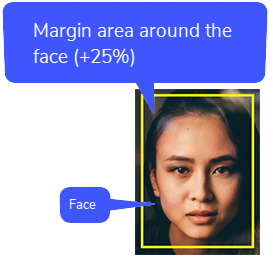
- For recognition: Defines the minimum required face size in pixels to attempt recognition. It includes a 25% margin around the face.
The minimum face size (with +25% percent margin) for maximum recognition accuracy is 240 pixels. Faces smaller than 240 pixels may have slightly reduced recognition accuracy.
This setting can be as low as 60 pixels if other image characteristics are favorable. - For merging: Defines the minimum required face size (+25% margin) to attempt merging a captured face with the existing reference image for an already registered identity.
When in Learn and Monitor video processing mode, SAFR may merge reference images for an identity to improve its understanding of different face characteristics for that identity. Consider this as a catalog of variations for a face. See Select a Video Processing Mode for more information about modes. - For learning/strangers: Defines the minimum required face size (+25% margin) to enable SAFR to store a reference image for a new identity.
- For full accuracy: Establishes the point below which face size is considered when determining image quality. Once the face size goes above this setting, face size is no longer used to determine the quality of the image. This setting should be changed only in very special circumstances.
- For recognition: Defines the minimum required face size in pixels to attempt recognition. It includes a 25% margin around the face.
- Minimum required center pose quality
- For recognition: Defines the minimum required quality for a face posed directly in front of the camera (center posed) to attempt recognition. Center pose quality (CPQ) ranges from one to zero. A score of 1 is given to a face looking straight into the camera. Any deviation from this position diminishes center pose quality. Center pose quality of a face in full profile position is given a score of zero. Recognition from any pose is possible, but accuracy is reduced for faces that are in extreme profile positions.
- For merging: Defines the minimum required face center pose quality to attempt merging with existing reference images for a recognized identity.
- For learning/strangers: Defines the minimum required face center pose quality to enable SAFR to store a reference image for a new identity.
- For direct gaze detection: Events include a directGazeDuration property describing how long the person was looking at the camera. The directGazeDuration value is controlled by this For Direct Gaze Detection threshold in the settings. If the CPQ value is above this threshold, the face is determined to be looking at the camera, but if the value is below this threshold, the face is determined to be turned away. The longer the value is above this threshold, the longer the direct gaze duration is.
- Use advanced settings for learning/strangers: Enable if you want to modify the advanced learning setting below.
- Max Yaw: Indicates minimum required yaw value to attempt registering somebody into the Person Directory. Yaw measures how much a face is turned to the left or right; a value of 0 indicates that the face is looking straight ahead.
- Max Pitch: Indicates minimum required pitch value to attempt registering somebody into the Person Directory. Pitch measures how much a face is tilted up or down; a value of 0 indicates that the face is looking straight ahead and isn’t tilted at all.
- Max Roll: Indicates minimum required roll value to attempt registering somebody into the Person Directory. Roll measures how much a face is tilted to one side or the other; (i.e. the person’s ear is moved closer to their shoulder) a value of 0 indicates that the face isn’t tilted to either side.
- Minimum required face sharpness quality
- For recognition: Indicates minimum required face sharpness quality to attempt recognition.
- For merging: Indicates minimum required face sharpness quality to attempt recognition.
- For learning/strangers: Indicates minimum required face sharpness quality to store as a reference for a new identity.
- Minimum required face contrast quality
Contrast quality defines the difference between the color of a subject’s face and the background.- For recognition: This setting indicates the minimum amount of contrast quality (lower or higher contrast) for SAFR to attempt a recognition.
- For merging: Defines the minimum required face contrast quality to attempt merging a captured face with its existing references in the SAFR system.
- For learning/strangers: Indicates the minimum required face contrast quality to store as a reference for a new identity.
- Maximum allowed occlusion
- For learning/strangers: Indicates the maximum occlusion value allowed for a face to be registered to the Person Directory. When this setting is set to 1, no occlusion filtering is applied, and the default configuration is ignored.
- Learn occluded faces: Select to have the system learn the faces. The check box is cleared by default.
- Clipping tolerances
Clipping occurs when a face is only partially captured by a camera.- For recognition: This value defines the maximum amount of clipping tolerance (as a percentage of width or height) to attempt recognition. Faces not fully in the field of view are not recognized unless within this clipping tolerance threshold.
- For learning: Indicates maximum allowed face clipping tolerance (as percent of width or percent height) to store as a reference for a new identity.
- For recognition: This value defines the maximum amount of clipping tolerance (as a percentage of width or height) to attempt recognition. Faces not fully in the field of view are not recognized unless within this clipping tolerance threshold.
- Identity recognition threshold: Determines the strictness of the face recognition when declaring identity matches between a face and stored identity image. You can independently set the Identity Recognition Thresholds for the following:
- Camera: Sets the threshold for images. (e.g. photos)
- Video: Sets the threshold for video feeds and saved videos.
- Similar: Sets the threshold for Similar comparisons when running Similar video processing mode.
- Proximity threshold allowance: A boost value that is added to the Identity Recognition Threshold.
For detailed information about how Identity Recognition Threshold and Proximity threshold Allowance work, see the Identity Recognition Thresholds topic. - Maximum recognizers per feed: Windows only. Specifies the maximum number of recognizers that can run concurrently on the same feed.
Detect
Select the check box to enable the detection of the following characteristics:
- Identity: The identity of the user in the SAFR system, such as their name.
- Occlusion: Obstructing the full view of the face by using, for example, a mask, glasses, or using a hand to block a part of the face.
Note that if you disable this setting, then the Mask setting below will automatically be deselected as well. - Mask: Windows only. When enabled, SAFR will evaluate all occluded faces to see if they’re covered by a mask. If they are, then SAFR will use the mask enhanced model to attempt to recognize the face behind the mask. If the occluded face isn’t covered by a mask, then the normal occluded model will be used instead. Only standard blue or white surgical masks are currently supported; SAFR is unable to use the enhanced mask recognition model with masks of different colors or with masks that have customized patterns Enabling this setting will greatly increase SAFR’s ability to recognize faces covered by masks, but it will needlessly slow down the system if there aren’t any masks.
Note that the Occlusion setting above will automatically be enabled if this setting is enabled. - Gender: Enables the detection of gender information.
- Age: Enables the detection of age information.
- Sentiment: Enables the detection of sentiment information.
- Smile action: Enables the smile action recognizer.
- Pre-smile delay: The amount of time, in milliseconds, that there should be no smile.
- Smile duration: The amount of time, in milliseconds, that the smile should last.
- Identity recognition threshold boost: The smile threshold to boost temporarily during the smile action.
- Transition thresholds: TBD
- Smiley face: TBD
- Neutral face: TBD
- Pose liveness action: Enables the pose liveness action recognizer. See Pose Liveness Detection for more information.
- Center pose quality: Minimum center pose quality to use when detecting the initial center pose.
- Profile pose quality: The maximum center pose quality to use when detecting the final profile pose.
- Max profile confidence at start: Maximum profile pose confidence to allow during the initial center pose detection phase.
- Min profile confidence at end: Minimum profile pose confidence to allow during the final profile pose detection phase.
- Min profile pose yaw: The minimum profile pose yaw value that is required during the final profile pose detection phase.
- Center pose consecutive confirmations required: Number of consecutive center pose confirmations required to enter the initial center pose detection phase
- Profile pose consecutive confirmations required: Number of consecutive profile pose confirmations required to enter the initial center pose detection phase.
- Min profile similarity: Minimum similarity score required when verifying the final profile pose.
- Min Detections Per Second: Minimum number of frames per second required during the process.
- Min transition poses: Minimum number of required center pose samples during the transition from center to profile pose.
- Max CPQ jump in continuous tracking: Maximum change between samples while the pose is changing from center to profile.
- Max CPQ jump after tracking loss: Maximum change between samples while the pose is changing from center to profile if lingering.
- Max profile pose roll: The maximum roll threshold in either direction in which the face can rotate when determining whether the face is in profile pose.
- 3D Liveness: Windows only. Enables 3D liveness. 3D liveness is a special feature of certain Intel RealSense camera models that allows them to distinguish flat images from 3 dimensional ones, thus allowing SAFR to tell the difference between a real face and a photo. This feature only works with Intel RealSense D415 and D435 cameras; if you don’t have any cameras of those types connected to SAFR, then this feature will not work.
- Liveness Threshold: Windows only. Specifies the liveness threshold.
Workload Limits
- Max Simultaneous Recognitions: macOS only. Specifies the maximum number of recognizers across all video feeds that can be used on this Desktop client. We strongly recommend that you do not change this setting; doing so could greatly decrease your system’s performance.