Status Page
The Status page includes general system, directory, and licensing information. It also allows you to set a deadline for event removal and to set the system’s display language.
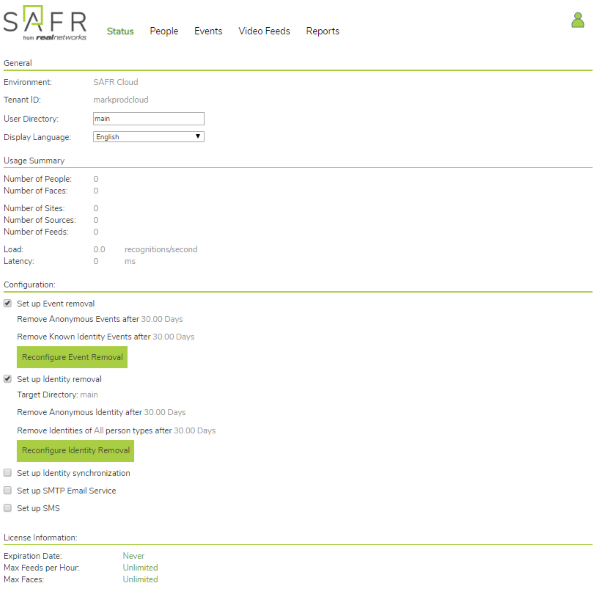
General
- Environment: Environment associated with the user’s account. There are two possible values for this field:
- SAFR Cloud: A SAFR Server in the cloud maintained by RealNetworks. Cloud deployments use this environment.
- SAFR Local: A locally installed SAFR Server that the user maintains. Local deployments use this environment.
- Tenant ID: The name of the person currently logged in.
- User Directory: User directory where the user’s data is stored. The default value for this is
main. - Display Language: Language used by SAFR.
Usage Summary
- Number of People: Number of people currently registered.
- Number of Faces: Number of faces currently stored in SAFR’s database.
- Number of Sites: Number of defined sites. A site can consist of one or more cameras, although usually it consists of multiple cameras.
- Number of Sources: Number of defined sources. A source can consist of one or more cameras, although usually it consists of a single camera.
- Number of Feeds: Number of feeds currently running across the SAFR system.
- Load: Number of recognition attempts every second across all video feeds that are currently active in your SAFR system.
- Latency: Number of milliseconds it takes for your SAFR Server to generate a response after it receives a recognition request from a client.
Configuration
- Set up Event removal: Enables the automatic removal of events after the specified time interval.
- Remove Anonymous Events after: Determines how many days to wait before removing events triggered by people without a name attribute. Floating point numbers are valid. If this value is set to zero, then anonymous events won’t be automatically removed.
- Remove Known Identity Events after: Determines how many days to wait before removing non-anonymous events. Floating point numbers are valid. If this value is set to zero, then non-anonymous events won’t be automatically removed.
- Set up Identity removal: Enables the automatic removal of identities after the specified time interval.
- Target Directory: Determines the directory whose identities are to be automatically removed.
- Remove Anonymous Identity after: Determines how many days to wait before removing identities that don’t have a name attribute. Floating point numbers are valid. If this value is set to zero, then anonymous identities won’t be automatically removed.
- Remove Identities of person type: Select the Person Type of the identities you’d like removed. If you don’t modify this field, then identities of all Person Types will be removed.
- after: Determines how many days to wait before removing identities of the specified Person Type. Floating point numbers are valid. If this value is set to zero, then identities with Person Types won’t be automatically removed.
- Set up Identity synchronization: Enables the identity synchronization feature. This is only available over HTTPS, so an SSL certificate is required. See SSL Certificate Installation for more information.
When enabled and configured correctly, your Person Directory will sync with another Person Directory. The Person Directory that you’re syncing with can belong to another SAFR system, or it can belong to a different user directory within your own SAFR system. Selecting the Set up Identity synchronization box causes the following dialogue to appear:
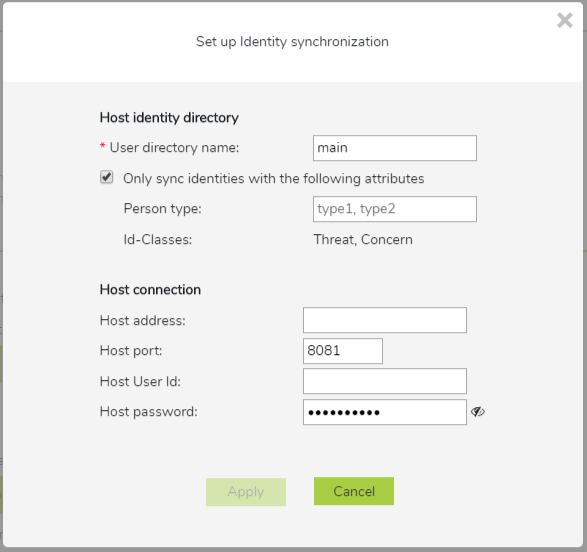
- User directory name: The name of the user directory that you’re trying to sync identities with.
- Only sync identities with the following attributes: When selected, it causes only identities with the specified attributes to be synced.
- Person type: The Person types that identities must have to be synced.
- Id-Classes: The Id Classes that identities must have to be synced.
- Host address: The IP address or the hostname of the target host machine.
- Host port: The port number that the target machine’s CoVi server listens on.
- Host User Id: The User Id of somebody who has the credentials to log into the host machine.
- Host password: The Password of somebody who has the credentials to log into the host machine.
- Set up SMTP Email Service: Enables SAFR’s actions to send emails. Before you can configure SAFR to send emails, make sure you obtain an SMTP server account that you can use to send emails.
When you click on Set up SMTP Email Service, a dialogue will pop up requesting configuration information.
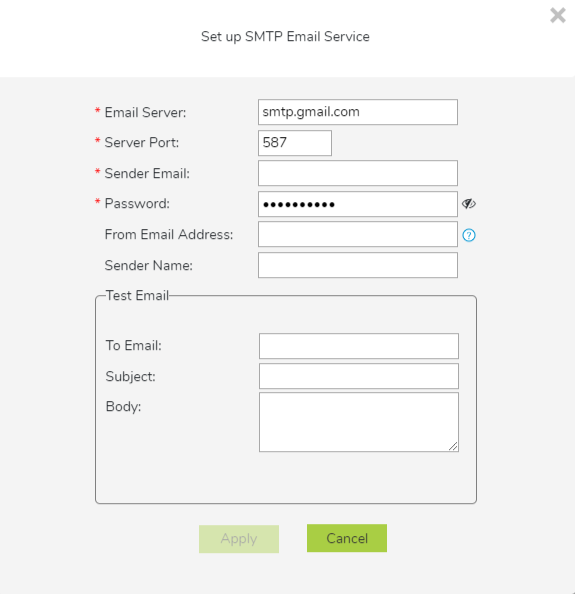
- Email Server: The address of the SMTP email server.
- Server Port: The email server port. The default port for SMTP is 587.
- Sender Email: The email username of the SMTP account. (e.g. me@gmail.com)
- Password: The password for the SMTP account.
- From Email Address: The email address that will appear on the “From” line. This feature isn’t supported by all email servers; if this field isn’t used then the Sender Email value is used for the “From” line.
- Test Email: Configure the test email that will be sent after you finish setting up the SMTP email service.
- To Email: The email address to which the test email will be sent.
- Subject: The test email’s subject.
- Body: The test email’s body.
- Set up SMS: Enables SAFR’s actions to send short message service (SMS) messages. Before you can set up SMS, you must first set up an AWS account which is configured for your region so it can send SMS messages.
When you click on Set up SMS, a dialogue will pop up requesting configuration information.
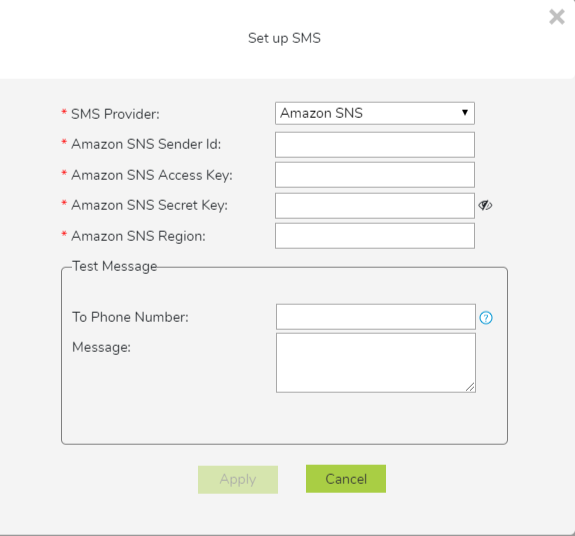
- SMS Provider: The SMS provider that you’re using. This value will always be
Amazon SNS. - Amazon SNS Sender Id: The name that will be used to send the SMS notifications.
- Amazon SNS Access Key: Your Amazon SNS Access Key.
- Amazon SNS Secret Key: Your Amazon SNS Secret Key.
- Amazon SNS Region: The region of your Amazon SNS.
- Test Message: Configure the test message that will be sent after you finish setting up SMS.
- To Phone Number: The phone number to which the test message will be sent.
- Message: The text message that will be sent to the phone number specified above.
- SMS Provider: The SMS provider that you’re using. This value will always be
License Information
Shows the operating limits of your SAFR license. See Licensing for additional information about SAFR licenses.
- Expiration date: The date when the SAFR license expires. After this date, SAFR software discontinues operation.
- Max Feeds per Hour: Maximum number of video feeds that can be used at one time by the SAFR system. If you attempt to connect more video feeds than your license allows, the excess video feed connection attempts will all fail. Existing video feeds must be disconnected for a period of 1 hour before new video feeds are allowed to re-use the license.
Note: If a single camera is providing video feeds to 2 different Desktop client instances, that counts as 2 video feeds for licensing purposes. - Max Faces: Maximum number of faces that can be stored in SAFR’s database. Attempting to save more faces than this limit allows results in an error.
- Max Days Between Reports: The maximum elapsed time that can pass before the SAFR system can report its status to a SAFR License Server. SAFR Server discontinues operation if it is unable to reach the SAFR License Server after the specified time has elapsed. If you need to operate your SAFR system on a private network that isn’t connected to the Internet, contact your SAFR account manager to acquire a special offline license.
Note: This metric is only applicable for local deployments, and won’t appear on the Web Consoles of cloud deployments.