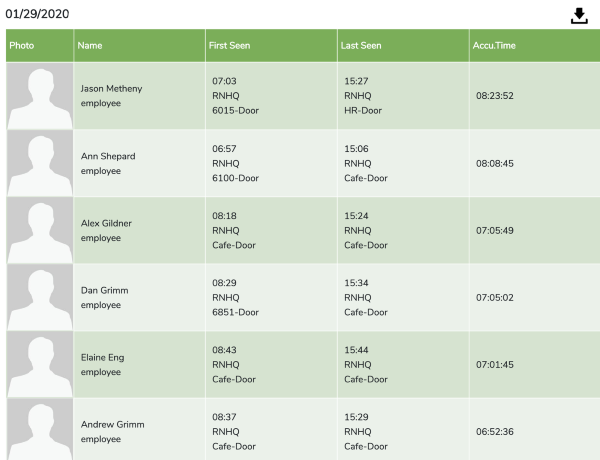Attendance Dashboard
This report allows you to monitor the attendance record of a group of people (e.g. employees or students) on a given day. Although somebody might be seen multiple time in a day, this dashboard only reports the first time in a day they’re seen and the last time in day they’re seen, which allows the report to calculate how long a person was at the location. Note that this dashboard doesn’t recognize periods in the middle of the day where the person might leave and then later come back to the location. (e.g. during lunch hour)
This report enables the following use case:
- Time clock - Have employees “punch in” and “punch out” daily at a tablet or other device. Employees must simply go to the tablet and ensure they are recognized by awaiting having their name flashed on the screen. Response messages can be customized so that at different times of day they may say “Checked in” or “Checked out”, or you can just have it say “Confirmed”. The person may appear any number of times but the tool will report based on only the first and last occurrence of a person.
Input Parameters
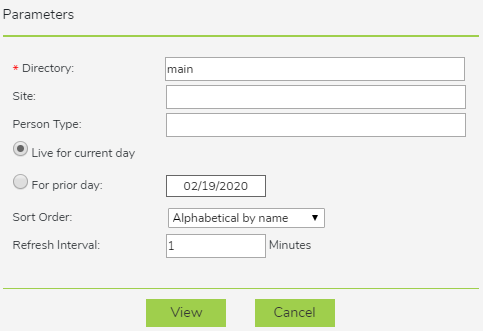
- Directory: User directory from which to run the dashboard.
- Site: Specifies the camera(s) to use. Cameras’ site values can be set using the Account Preferences tab within the Desktop client.
- Person Type: The Person Type(s) to be included in the dashboard. If this parameter is left blank, then all Person Types are included.
- Live for current day: Causes the current day to be used for the dashboard. Selecting this parameter is mutually exclusive with the For prior day parameter below.
- For prior day: The day which you want to appear in the dashboard. Selecting this parameter is mutually exclusive with the Live for current day parameter above.
- Sort Order: Specifies the criteria by which the people are sorted. There are 4 options:
- Alphabetical by name - Sorts based on the alphabetical order of their names.
- In order of arrival - Sorts based on the order of people’s arrival times, with people who arrived first being displayed first.
- Shortest attendance first - Sorts based on how long each person has attended, with the shortest attendances appearing first.
- Longest attendance first - Sorts based on how long each person has attended, with the longest attendances appearing first.
- Refresh Interval: Specifies how frequently the data on the dashboard is refreshed. If “0” is entered, the dashboard won’t work. If you want a very quick refresh time, enter a very small non-zero number such as 0.1.
Generated Dashboard
Below is a sample attendance dashboard. Note that you can download the dashboard as an *.xslx file by clicking on the download symbol in the upper right corner.